Easy Steps to Reconcile in QuickBooks Online
how to reconcile in quickbooks online
Reconciliation might sound like a daunting accounting term, but it’s an essential process for maintaining accurate financial records. If you're using QuickBooks Online, you can easily reconcile your accounts to ensure that your records match your bank statements. In this guide, we'll walk you through the process step by step, providing helpful insights along the way.
Before diving into the how-to, let's understand what reconciliation means. Reconciliation is the process of comparing your financial records in QuickBooks Online with your bank statements or credit card statements. This helps you ensure that the balances match and that all transactions are accounted for. It's a vital step in keeping your business finances accurate.
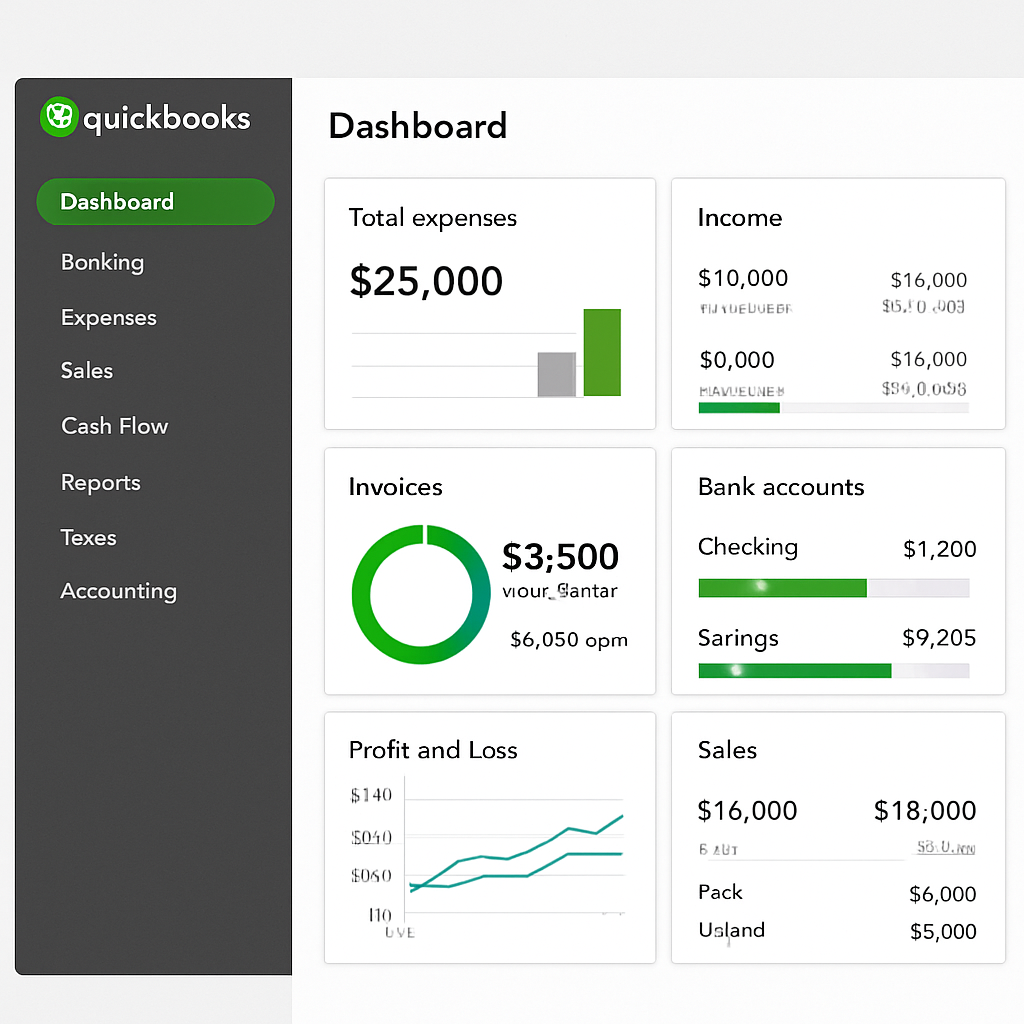 Why is Reconciliation Important?
Why is Reconciliation Important?
Reconciling your accounts regularly allows you to:
- Detect Errors: Identify and correct any discrepancies between your records and the bank's records.
- Prevent Fraud: Spot unauthorized transactions early.
- Maintain Accuracy: Ensure that your financial statements reflect the true financial position of your business.
- Prepare for Tax Season: Keep your records organized, making tax filing more straightforward.
Steps to Reconcile in QuickBooks Online
Now that you know why reconciliation is important, let's get started with the process in QuickBooks Online.
Step 1: Access the Reconciliation Tool
- Sign In to QuickBooks Online: Use your credentials to log in to your QuickBooks Online account.
- Navigate to the Reconcile Page: Click on the "Accounting" menu on the left side of the dashboard, then select "Reconcile."
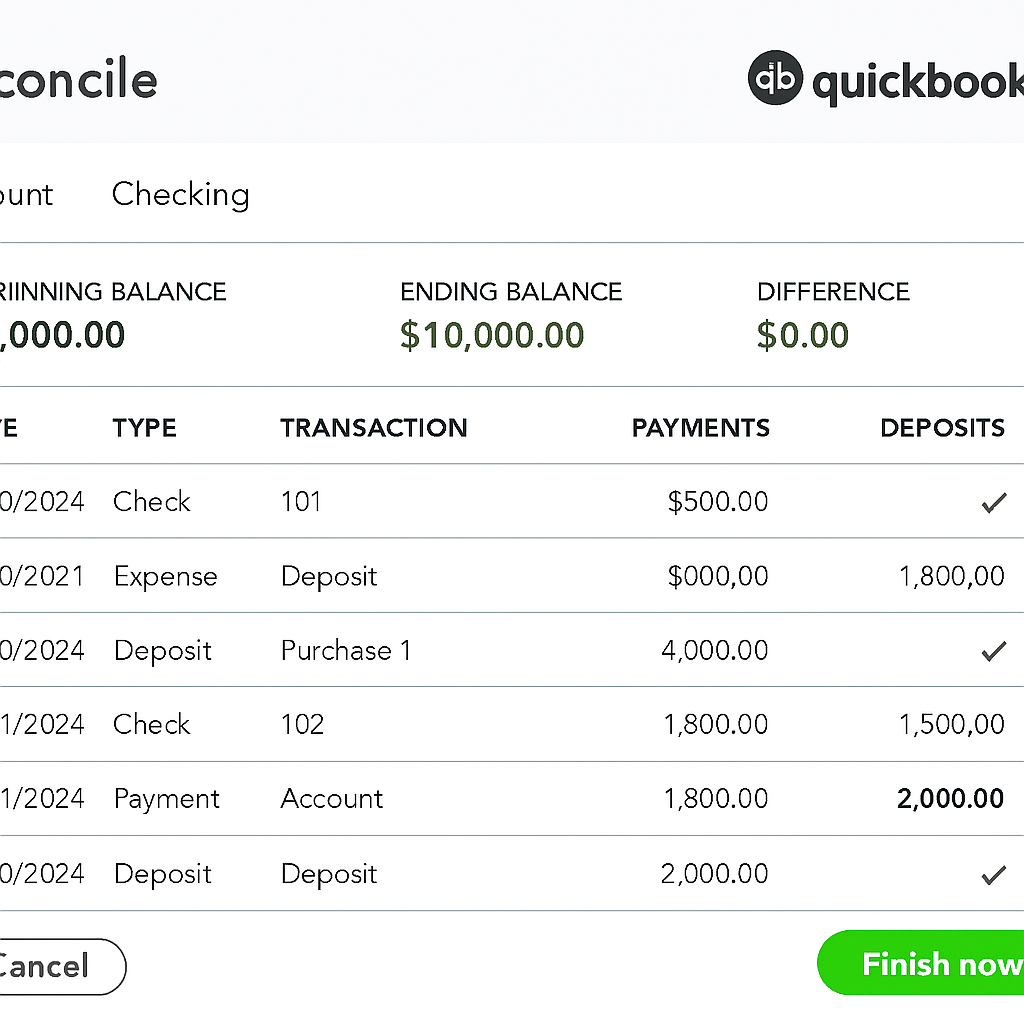 Step 2: Choose the Account to Reconcile
Step 2: Choose the Account to Reconcile
- Select Account: In the "Reconcile" window, you will see a drop-down menu. Choose the bank or credit card account you wish to reconcile.
- Enter Statement Information: Input the "Beginning Balance" as shown on your bank statement. This should match the ending balance from your previous reconciliation. Then, enter the "Ending Balance" and the "Ending Date" from your current statement.
Step 3: Match Your Transactions
- Review Your Transactions: QuickBooks Online will display a list of transactions that need to be matched. Check them against your bank statement.
- Match Transactions: Click on each transaction to mark it as "cleared" if it matches your bank statement.
- Add Missing Transactions: If you notice any missing transactions, you can add them manually by clicking on the "Add" button.
Step 4: Resolve Discrepancies
- Check for Errors: If the balances don't match, look for errors such as duplicate entries, missing transactions, or incorrect amounts.
- Fix Discrepancies: Adjust the transactions as needed to correct any mistakes. QuickBooks Online allows you to edit or delete transactions if necessary.
Step 5: Finalize the Reconciliation
- Verify the Difference: Ensure that the "Difference" field shows $0.00, indicating that your accounts are reconciled.
- Finish the Reconciliation: Click on the "Finish Now" button to complete the reconciliation process.
Tips for Successful Reconciliation
- Reconcile Regularly: Aim to reconcile your accounts monthly to stay on top of your financial records.
- Double-Check Entries: Carefully review all transactions to prevent errors.
- Keep Documentation: Save copies of your bank statements and reconciliation reports for future reference.
- Use Bank Feeds: Connect your bank account to QuickBooks Online to automatically import transactions, simplifying the reconciliation process.
Common Reconciliation Challenges and Solutions
Challenge 1: Transactions Don't Match
Solution: Double-check the transaction details, such as dates and amounts. Ensure that all transactions are recorded correctly in QuickBooks Online.
Challenge 2: Missing Transactions
Solution: Manually add any transactions that are missing from QuickBooks Online. Consider using the bank feed feature to automate this process in the future.
Challenge 3: Duplicate Transactions
Solution: Identify and delete any duplicate entries to ensure accurate records.
Conclusion
Reconciling your accounts in QuickBooks Online is a crucial step in maintaining the accuracy of your financial records. By following these steps and tips, you can streamline the reconciliation process and prevent future discrepancies. Regular reconciliation not only helps you stay organized but also provides peace of mind knowing that your business finances are in good order.
Remember, if you encounter any difficulties or have questions, QuickBooks Online offers extensive support resources and community forums to assist you. Happy reconciling!

