how to register a change order in quickbooks online
how to register a change order in quickbooks online
Managing finances efficiently is essential for any business, and QuickBooks Online is a powerful tool that helps streamline accounting tasks. One of the crucial processes in project management is handling change orders—adjustments made to the original scope of work. Change orders are common in industries like construction, where project specifications often evolve. This guide will walk you through the steps to register a change order in QuickBooks Online.
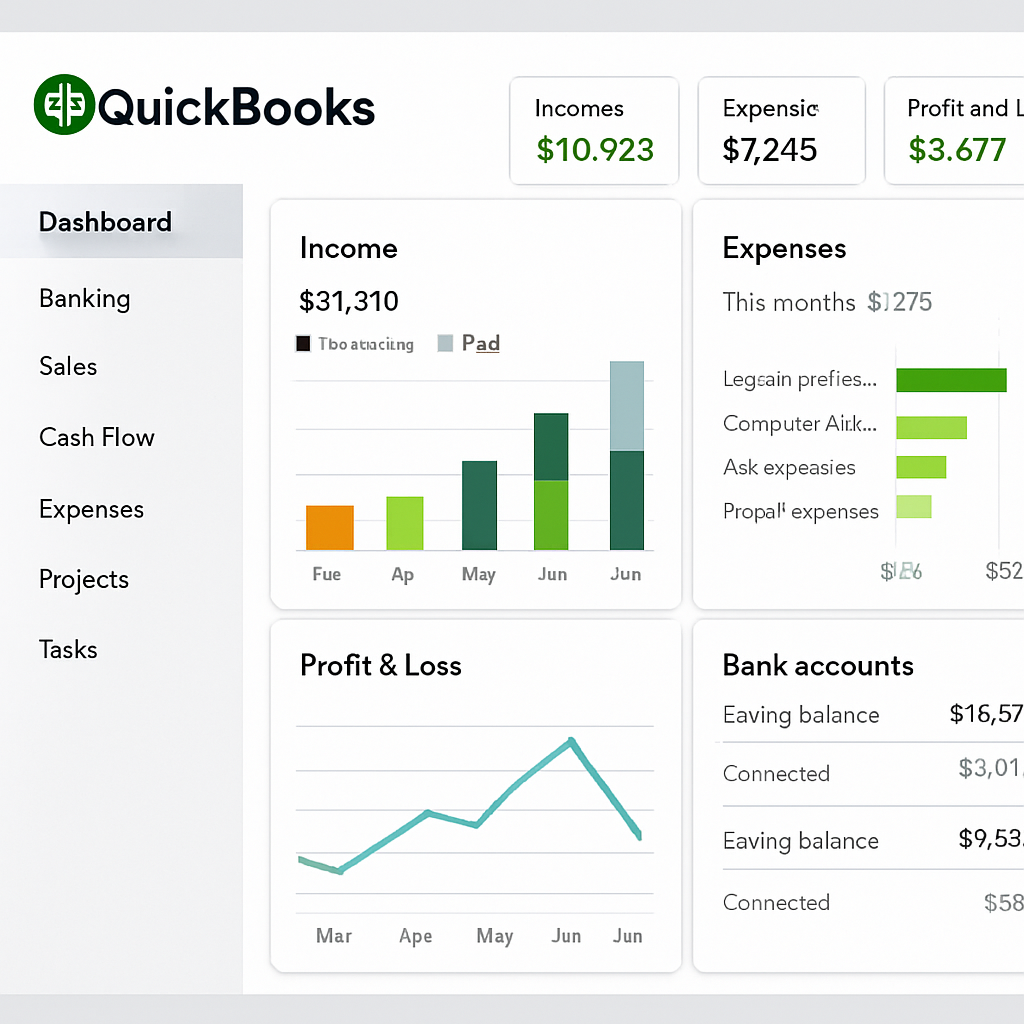 Understanding Change Orders in QuickBooks Online
Understanding Change Orders in QuickBooks Online
Before diving into the registration process, it's important to understand what a change order is. Essentially, a change order is an amendment to the original contract that outlines adjustments to the project scope, price, or timeline. QuickBooks Online allows you to manage these changes effectively within your accounting system.
Why Are Change Orders Important?
Change orders are vital for maintaining accurate financial records. They ensure that any modifications to the project are documented and that billing reflects the updated scope of work. Properly managing change orders can prevent disputes and keep your cash flow steady.
Preparing for Change Order Entry
Before entering a change order into QuickBooks Online, gather all the necessary information. This includes the project's original details, the new changes, and any associated costs. Having this information ready will streamline the entry process.
Steps to Register a Change Order in QuickBooks Online
Now, let's explore the step-by-step process of registering a change order in QuickBooks Online.
 Step 1: Accessing QuickBooks Online
Step 1: Accessing QuickBooks Online
Log in to your QuickBooks Online account. If you don't have an account yet, you'll need to sign up for one and set up your company's profile.
Step 2: Navigating to the Sales Tab
Once logged in, go to the "Sales" tab on the left-hand menu. This section will allow you to manage invoices, estimates, and other sales-related tasks.
Step 3: Creating a New Estimate
To create a change order, you'll first need to create a new estimate. Click on the "New" button and select "Estimate" from the dropdown menu. An estimate serves as a preliminary document that outlines the details of the change order.
Step 4: Entering Change Order Details
In the estimate form, fill in the necessary details:
- Customer Information: Enter the customer's name and contact information.
- Product/Service Details: Specify the changes being made, including any new materials or services.
- Quantities and Rates: Update quantities and rates to reflect the changes.
- Additional Notes: Include any notes that clarify the changes or provide context.
Step 5: Reviewing and Saving the Estimate
After entering all the details, review the estimate to ensure accuracy. Once satisfied, click "Save" to store the estimate in QuickBooks Online.
Step 6: Converting the Estimate to an Invoice
Once the change order is approved by the client, the next step is to convert the estimate into an invoice. Go back to the "Sales" tab, find the estimate, and click "Convert to Invoice." This step updates the original project invoice with the changes.
Step 7: Sending the Invoice to the Client
With the invoice ready, you can send it to the client directly through QuickBooks Online. Click "Send" to email the invoice, or download it as a PDF to share via other means.
 Managing Change Orders in QuickBooks Online
Managing Change Orders in QuickBooks Online
After registering a change order, it's essential to keep track of it for future reference and reporting. QuickBooks Online offers tools to manage and monitor your change orders effectively.
Tracking Change Orders
You can track change orders by keeping a record of all estimates and invoices related to changes in the project. QuickBooks Online provides reporting features that allow you to view the financial impact of change orders on your projects.
Updating Project Budgets
Change orders can affect project budgets significantly. Ensure that your project budget reflects any changes in scope or cost by updating your budget in QuickBooks Online. This helps maintain accurate financial projections and prevents budget overruns.
Communicating with Clients
Effective communication with clients is key to managing change orders smoothly. Keep clients informed about the status of their change orders and any financial implications. Clear communication builds trust and reduces the likelihood of disputes.
Tips for Managing Change Orders Efficiently
Managing change orders can be challenging, but with the right approach, it becomes a straightforward task. Here are some tips to help you manage change orders efficiently:
- Document Everything: Keep detailed records of all changes, including approvals and communications with clients.
- Stay Organized: Use QuickBooks Online's project management features to stay organized and keep track of all project-related documents.
- Set Clear Expectations: Clearly communicate the impact of change orders on project timelines and costs to clients.
- Regularly Review Financial Reports: Use QuickBooks Online's reporting tools to review financial reports and ensure that all changes are accurately reflected.
Conclusion
Registering a change order in QuickBooks Online is a critical process for managing project changes effectively. By following these steps and using QuickBooks Online's features, you can ensure accurate financial records and maintain positive client relationships. Properly managing change orders not only keeps your projects on track but also contributes to the overall success of your business.
By understanding
