Can QuickBooks Create Purchase Orders Easily?
Can QuickBooks Generate Purchase Orders Easily?
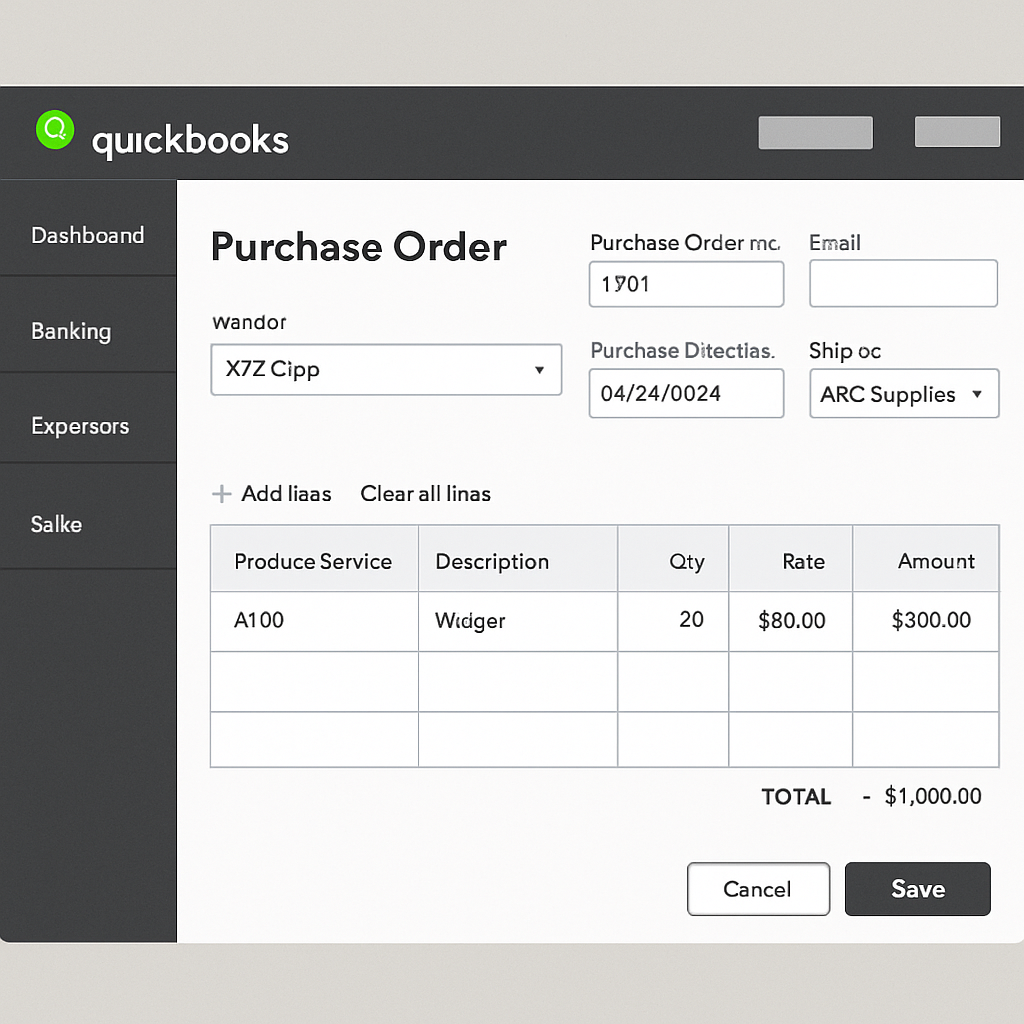
What Are Purchase Orders and Why Are They Important?
Purchase orders (POs) are formal documents issued by a buyer to a seller, indicating the types, quantities, and agreed prices for products or services. They are an essential part of the purchasing process, serving as a legally binding contract once accepted by the seller.
Benefits of Using Purchase Orders
- Clarity and Accuracy: POs ensure clear communication between buyers and sellers regarding what is being purchased and at what price.
- Financial Control: They help businesses manage cash flow and budgets by outlining expected expenditures.
- Record Keeping: POs serve as a vital part of a company’s financial records, aiding in auditing and compliance.
How Does QuickBooks Handle Purchase Orders?
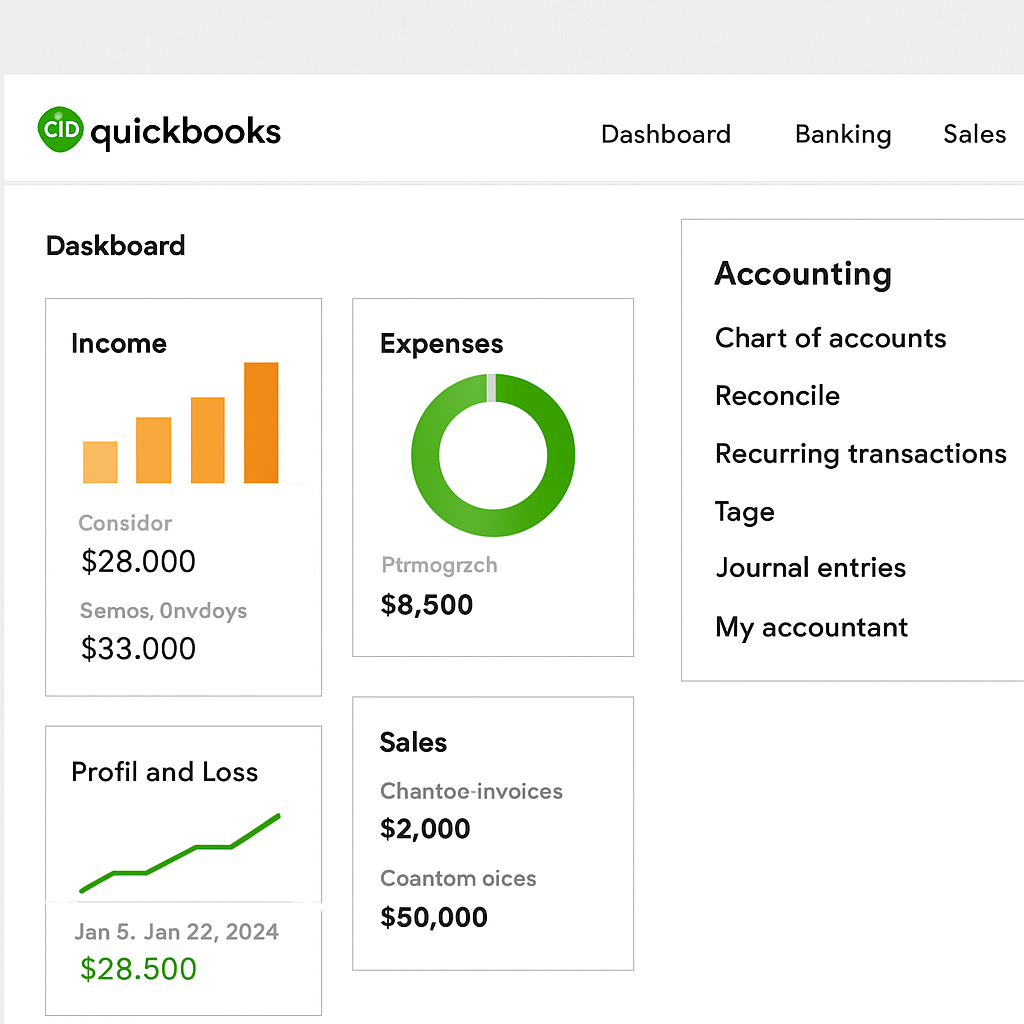
Step 1: Enable Purchase Orders
Before you can create purchase orders, ensure that the feature is enabled:
- Navigate to the Edit menu.
- Select Preferences.
- Choose Items & Inventory.
- Check the box labeled Purchase Orders are Active.
Step 2: Create a Purchase Order
Once enabled, creating a purchase order in QuickBooks is simple:
- Go to the Vendors menu.
- Select Create Purchase Orders.
- Choose the vendor for whom you want to create a PO.
- Enter the details of the items you wish to purchase, including quantities and prices.
- Save the purchase order.
Step 3: Manage and Track Purchase Orders
QuickBooks allows you to easily manage and track your purchase orders:
- Open POs: Keep track of open purchase orders and their statuses.
- Reports: Generate detailed reports to analyze your purchasing activities.
Comparing QuickBooks to Other Purchase Order Software
While QuickBooks is a robust tool for managing various accounting tasks, it’s important to see how it stacks up against specialized
Advantages of Using QuickBooks for Purchase Orders
- Integration: QuickBooks seamlessly integrates purchase orders with other accounting functions like invoicing and inventory management.
- Ease of Use: The user-friendly interface makes it accessible for those who are not accounting experts.
- Cost-Effective: For businesses already using QuickBooks, adding purchase order management is economical.
Limitations Compared to Specialized Software
- Advanced Features: Dedicated
purchase order software may offer more advanced features like supplier scorecards or automated reordering. - Scalability: For very large businesses, specialized software might provide more scalability options.
QuickBooks Invoicing and Its Relation to Purchase Orders
Invoicing is another crucial feature offered by QuickBooks. Let’s explore how invoicing ties into the purchase order process.
Creating Invoices from Purchase Orders
Once goods are received, you can easily convert your purchase orders into bills:
- Navigate to Vendors.
- Select Receive Items.
- Link the items received to the corresponding purchase order.
- Convert this into a bill to track payments.
Benefits of Integrating Invoices and Purchase Orders
- Streamlined Process: Quickly transform purchase orders into invoices to ensure prompt payment.
- Reduced Errors: Minimize manual data entry, reducing the likelihood of errors.
- Improved Cash Flow: Efficient invoicing helps maintain healthy cash flow.
Tips for Effective Purchase Order Management in QuickBooks

To optimize the use of purchase orders in QuickBooks, consider these best practices:
Regular Review and Updates
- Periodically review open purchase orders to ensure timely follow-up and closure.
- Update POs as necessary to reflect any changes in order details or pricing.
Utilize Reports
- Use QuickBooks’ reporting features to gain insights into your purchasing patterns and vendor performance.
- Customize reports to focus on specific metrics that matter most to your business.
Training and Support
- Ensure your team is well-trained on using QuickBooks for purchase orders.
- Take advantage of QuickBooks’ customer support and online resources for any troubleshooting needs.
Conclusion
QuickBooks is an efficient tool for creating and managing purchase orders, especially for small to medium-sized businesses already using the software for their accounting needs. While it may not offer every advanced feature found in specialized
Incorporating purchase orders into your QuickBooks workflow can enhance financial control, improve record-keeping, and streamline your purchasing process. By effectively managing purchase orders, you can ensure smooth operations and support your business’s growth.
